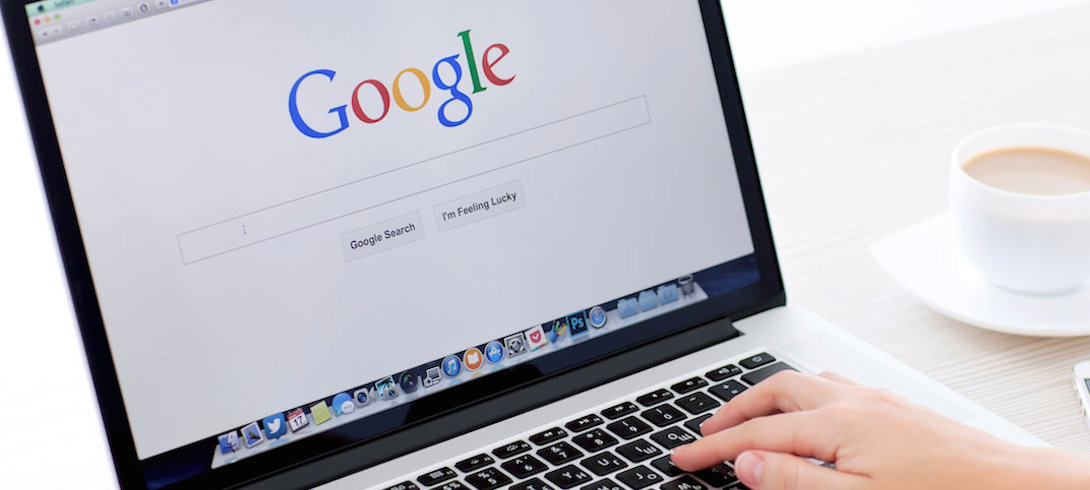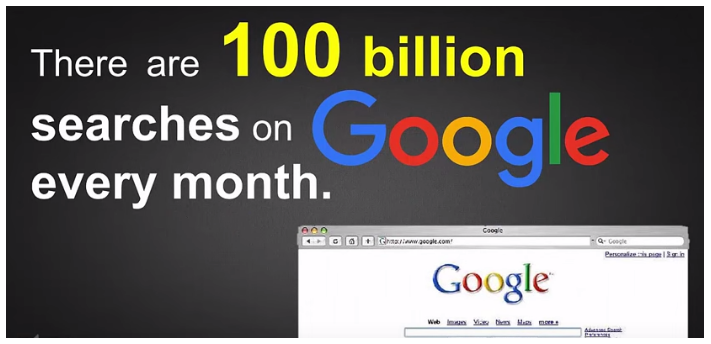There are now estimated to be over 100 billion searches on Google every month! In our recent article Five Top Tips for PPC Success we covered how to get Google working for you in terms of optimising your PPC campaign. In those terms, Google could almost be seen as a marketer’s new best friend! But that set us thinking: how well do we know how to use Google as consumers? How many of these 100 billion searches are effective?
When targeting consumers we assume that they are competent at searching and will therefore find us if we use SEO and analytics effectively. But maybe we also need to play our part in educating people as to how to use some of the lesser known features of Google in order to improve the way people search?
Most people are aware that if you include a phrase in quotation marks Google will search for that exact phrase; or if you put a minus sign (-) in your search then Google will exclude the words after that; or if you use the word “or” in your search then you can do two searches at once!
So far so good. But we have been doing a bit of digging and have come up with the following hints and tips that you may not yet know about Google searching. We have broken them down into broad categories to make them easier to remember:
INFORMATION AND FACTS
- To find the meaning of a word just type “define:” followed by the word.
- To learn the origin behind a words type “etymology” after it.
- Google News gives you access to 100 years’ worth of digitised newspapers so is the best place to search for news stories past and present rather than a general internet search.
- If you’re interested in how Google has evolved over the years then just hit “I’m feeling lucky’” and Google will return a catalogue of all the Google doodles back to 1998.
HOLIDAYS AND TRAVEL
- Searching the name of a public holiday will tell you the date(s) that holiday is on
- To translate a phrase – for example from English to French – type “Translate English to French” and you will be given a list of websites into which you can type any phrase you want translated.
- Similarly to convert currency – for example pounds to Euros – type “Convert pounds to Euros”
- You can search for live plane information by entering the flight number into Google.
- If you need to know what time the sun will rise or set in any particular place, just search for it on Google eg sunrise San Francisco
MUSIC AND LITERATURE
- To find all the songs by a particular band just enter “Songs by” and the name of the band.
- If you can’t remember the name of a song just type what you do know and fill the blanks with asterisks (*) and Google will do its best to help you.
- Similarly with books you can search for “Books by” and the name of an author to display all of their titles.
NUMBERS AND TIME
- Google will do maths for you! Just enter the calculation you are stuck with and it will display a calculator giving you the answer.
- If you need a timer just type “set timer for” and then the amount of time and will bleep at the end!
- Google even has a built in calculator for tipping: just search “tip calculator”

SITES AND FILE TYPES
- Restrict your search to a specific website by typing “site:” followed by the URL of the site and what you are searching for.
- Search for sites that have links to a specific site on their pages by searching “link” and then the website.
- To just search for titles of webpages add “intitle:” in front of your search term and you will only see results that have your term in the title of the webpage
- If you need to find a specific document type such as a PDF or Powerpoint on a chosen topic you can search by file type by entering “filetype” and the filetype eg “filetype:PDF”
- You can also search for specific types of images by first searching Google Images for the topic – eg cats – then clicking Type and selecting an option eg Animated.
- There are also various other Google Images options such as Size, Colour, Time and Usage Rights
FUN
Last but not least!
- Search for “Google gravity” then hit “I’m feeling lucky” then watch gravity being enacted before your eyes. (Don’t have the “I’m feeling lucky” button? You can disable instant searching in your Search Settings and it will reappear).
- If you ask Google to “do a barrel roll” it will oblige!
- If you search for “Atari Breakout” on Google Images you will be able to play the legendary block breaker with the results.
- Try Googling “zerg rush”, and you will find your search results being eaten by Google’s o’s!
The image at the beginning of this article is from the film Did You Know 2016 which is an annually updated overview of facts about the evolution of our digital world and the resulting changes in society. Earlier versions of the film posed the question: “to whom were all these questions addressed before Google?!”
One thing is for sure: Google is here to stay! As marketers we are increasingly building it into our digital marketing strategy but perhaps it’s also time that as consumers we get to know our new best friend just that little bit better!